
![]()
Version
7 User's Guide
Back Up Your CheckWriter Database
Manual Backup (for CheckWriter 6.xx,5.xx,4.xx)
Simple Backup (CheckWriter 7 users with Windows XP)
Full Backup +Scheduler (CheckWriter 7 - Windows Vista or 7)
 Get The
Get TheCheckWriter Branded Back-Up Kit - For secure data backup - CheckWriter Brand Flash - Works with all backup methods including automatic backup 2 GB Branded Flash:$39.99 +S&H [Buy Now] |
To back up your CheckWriter data manually, first close CheckWriter and go to your CheckWriter folder:
c:\program
files\CheckWriter6 (for version 6.x-7.x)
c:\program
files\CheckWriter (for version 2.1 - 5.3)
Look for this file:
![]()
It is called CW50.mdb
1. Right click on
the file and select Copy.
DO NOT DRAG FILE.
2. Find your back-up target. We suggest using a flash drive or other removable media that can be secured.
3. In the target
folder, Right Click & select Paste.
DONE: You now have a backed up database.
-------------------------------------------------
-------Back to Top-----Manual
Home Page--------
-------------------------------------------------
Full
Back Up with Back Up
Scheduler
- for use with Windows
Vista or 7
- appropriate for Single User, Duplex,
Network & Enterprise
![]()
CheckWriter 7 has a very nice
back-up utility that will ensure your data stays safe.
There are two versions of
the CWBackup.exe that can be accessed using the
![]() button on your tool bar.
button on your tool bar.
If you have Windows XP or prior, you will use the simple back up. If you have Windows Vista or Windows 7 you will have a fully programmable backup utility.
Windows Vista and 7 -
Full Utility
Begin by clicking the 'b' on your toolbar
-if running already, go to the systray and right
clickthen open
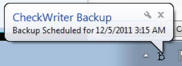
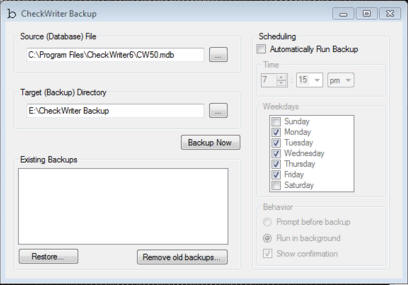
Use the ... browse button to select the file
to back up. cw50.mdb is located in c: > Program Files >
CheckWriter6 for the single user version. If using the duplex,
network, or enterprise edition, select the cw50.mdb file from
your database location on the server.
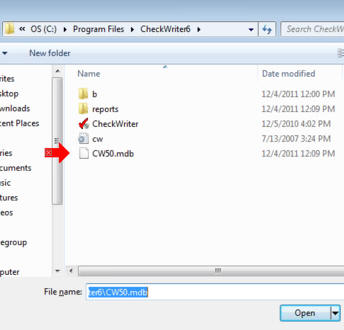
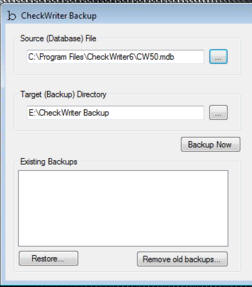
Choose the TARGET - this
should be a flash drive, CD, network drive or other location not
on your own PC.
[CheckWriter Can Supply a Special Drive]
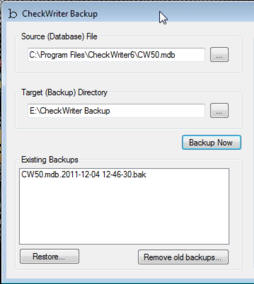
Password protection is required on backups
- it should be at least 7 characters and alphanumeric to comply
with most data security laws.
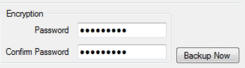
Next click backup now and your file is backed up.
Using the scheduling
feature for backup
First check the box Automatically
Run Backup
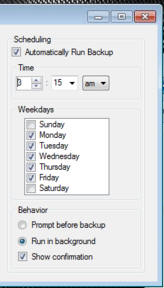
Next, select the time you
wish the backup to happen, the days you want it to happen and
the options below and close your backup window.
Backup will run in the systray, the menu next to your computer
clock. Just click the icon and select open if you want to
check on it or stop it from running.
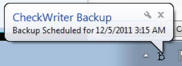
-------------------------------------------------
-------Back to Top-----Manual
Home Page--------
-------------------------------------------------
Simple
Backup (Windows XP or prior)
If you
have CheckWriter 7 and you use Windows XP or prior release of
Windows (NOT VISTA OR 7), you will likely have the simple backup
application that does not require DOT NET Framework to install.
This is
the Basic Backup Utility for Use with the Single User Version
Only - If you have a Duplex, or Network Edition, this basic
utility will not work on any directory
other than:
C:\Program Files\CheckWriter6 If you are using a Duplex,
Network or Enterprise Edition of CheckWriter, follow the
Manual Backup Procedure.
Here is
the main screen:
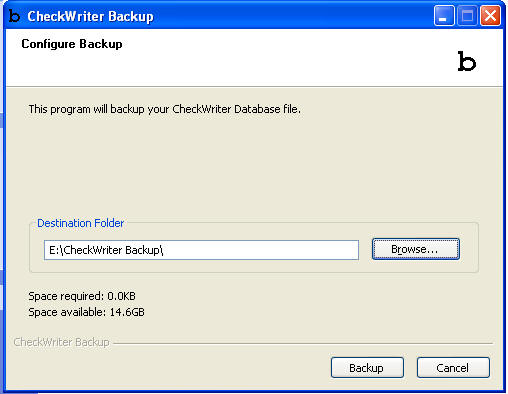
The file
being backed up with this utility is always:
c\program files\checkwriter6\cw50.mdb
You choose the destination folder. You can choose a flash drive,
a network drive, a CD or other removable media.
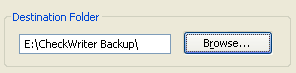
Next choose a password. To comply with most data
security laws designed to protect your customer's data, choose a
7 character alpha-numeric password or better so that the data
cannot be compromised if the removable media is stolen or lost.
Click Backup

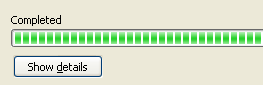
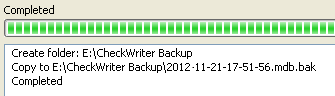
That's it - your database is backed up.
-------------------------------------------------
-------Back to Top-----Manual
Home Page--------
-------------------------------------------------
CheckWriter™
is trademark product from yourfavorite.com.
© Copyright 1996-2012 All Rights Reserved.