Click for
information
on
Batch
Printing
Monthly Billing:
-Using the Reissue Checks Function
REISSUE
CHECKS:
This allows you to set up monthly or periodic billing.
Simply enter the number of payments to be made and the day of
the month the payments are due in the records you wish to bill.
Then, when you want checks to issue, select reissue checks from
the check menu and all checks within the specified date range
will be queued to print.
![]()
An entry such as
above would issue 5 more checks on the 15th of each month.
After reissue was selected, it would change to 4 and 15.
To reissue follow this process:
1. Switch to table mode and
click
UNPRINTED CHECKS
2. Make sure UNPRINTED CHECKS
displays
0 records, otherwise clear the queue
by
printing.
3. Return to record view and
select
Reissue Checks
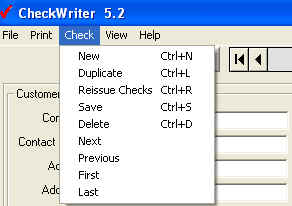
You will see the following:
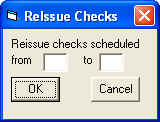
To bill for
everyone in a range, such as
the 1st to the 15th, enter 1 to 15
in
the boxes "from" and
"to".
To bill just people for the 15th, enter
15 to 14 in the boxes "from"
and "to".
Next you will see this screen for the
number
of records reissued:
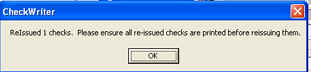
4. Return to table view and
click
UNPRINTED CHECKS.
5. Select PRINT from the toolbar
or
print menu.
6. Select YES to print detail
below check
for 1-up stock or NO to print 3-per page.
7. Choose your printer, then
preview all
checks in queue on-screen.
8. Click final print icon to
approve and clear
the batch
--------------------------
Some Questions or Issues:

No matching records is displayed when there are no new entries
between the date ranges you selected.
This can also be displayed if you have already reissued and the
reissued items are still sitting in your UNPRINTED CHECKS QUEUE
under table mode.
--------------------------
DRAFT DATE:
The date that
prints on the draft is
TODAY'S DATE.
If you are reissuing
items for
another date, you can either
manually
update this in record mode
before
printing the batch, or, before
you
reissue the items, change your
computer
clock date to the date you
want
CheckWriter to put on the drafts
then
change it back once you have
reissued.
--------------------------
Click for information on Batch Printing
CheckWriter™
is trademark product from yourfavorite.com.
© Copyright 1996-2012 All Rights Reserved.
