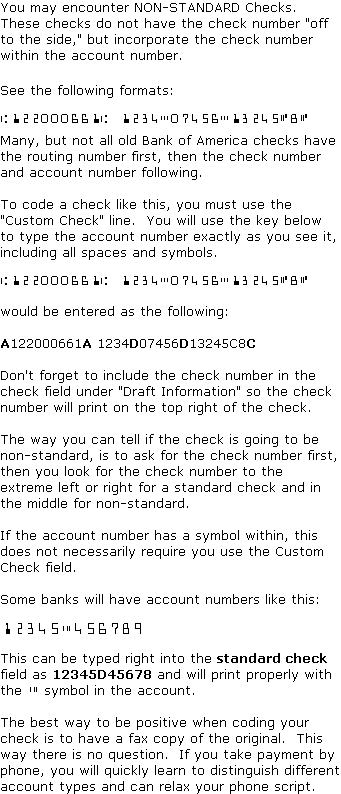Version
8.0 - CheckWriter Cloud User's Guide
![]()
Just a few notes
on check symbology.
For your checks and
drafts to be accepted by the banks, and processed properly, you
must follow proper printing procedure. This includes
having all of the MICR line at the bottom of the check, exactly
as it appears on the original check issued by the bank.
RCCI -
Remote Check Clearing Identifier
The OPTIONS menu contains the check box for default RCCI.
If checked, all drafts will issue with the RCCI as ON. If
unchecked, the RCCI default is off.
![]()
You can change the RCCI settings on a per item basis from the
main screen using the RCCI drop down box.

When set to ON the RCCI - which is the number 6 - will appear in front of the routing number in position 44 on the MICR code line. This is required for all Remotely Created Check Drafts or items printed with NO SIGNATURE REQUIRED.
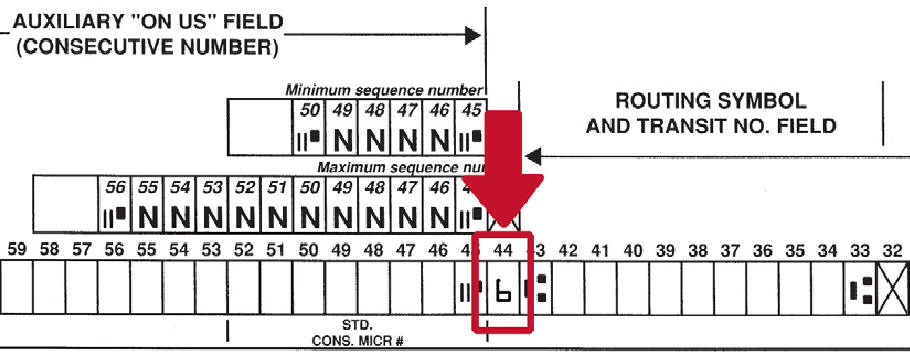
------------------------------------
EXAMPLES OF VARIOUS FORMATS
STANDARD FORMAT

![]()

Either of the above formats can be interchanged. All
check DRAFTS have the check number on the left.
The check number is offset with the "C" symbol.
The Routing/Transit/Bank number is 9 digits in the US.
In
Canada it is 8 with a D ![]() symbol
in the middle.
symbol
in the middle.
The routing number will always be between
the ![]()
![]() symbols.
symbols.
The account number is usually, but not always 10 digits long,
but can be as small as 6 or as many as 18 digits.
The best way to take the information over the phone:
When you ask the customer for account information, explain to them how you want the information.
The best, and most accurate way to get the proper formatting for the variety of different banks, is to ask the customer for the least possible amount of information...leave nothing to chance...simply say to the customer this sentence ...
"There is a series of symbols and numbers at the very bottom of the check, starting from left to right, when you see a symbol, say the word 'symbol' and when you see a number tell me what number it is..."
- For this example,
you want the customer to say the following:
-

You will write or type
- /001234567/ 987654321/ 0101
Now you have a visual
picture of the customer's check so you can code it properly.
Once you take a few this way, you will get the hang of coding
over the phone.
Checks
that don't fit the
'Standard' Mold
CheckWriter™
is trademark product from yourfavorite.com.
© Copyright 1996-2016 All Rights Reserved.