 Version
7 User's Guide
Version
7 User's Guide
Creating Your First Check Draft
![]()
Just click the create new draft button:
Here is what you will see:
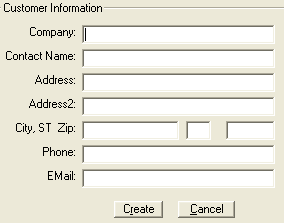
Enter the information just like it appears on the check you are
drafting.
Enter Company Name from the Check or Person's Name from the
check. If you enter both, it will automatically print the
Company name unless you change the "print on check" status:
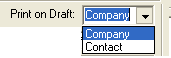
The address and phone number are not required, but strongly
recommended. The email will not print on the draft, but is a
searchable field in the database.
When you have it filled out, click Create
Next, enter the routing and account number into standard draft:
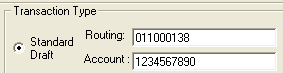
CheckWriter will check the
validity of the routing number automatically - if you want to
get live results from the RoutingTool database, click this icon
![]()
This will provide today's results on the routing number with
bank phone number.
Next, enter the bank information:
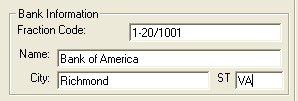
The fraction code is not required. You can enter the bank phone
number in this field or leave it blank. The bank name is
strongly recommended, although not required for processing, as
are the bank city and state.
Next, enter the Draft Information
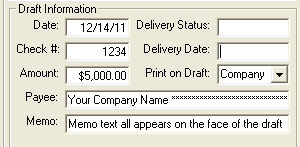
The date will auto-fill with today's date. You can change this
to any date you wish.
You can enter a check number, or just enter 0 for the check number. The amount is the amount you wish to draft. The payee will auto-fill if setup in advance, otherwise, enter the company name or person's name the draft is made out to. This is required.
The memo is optional and
will appear on the face of the draft when you print it.
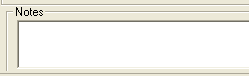
The notes stay in CheckWriter and don't appear on the draft - but do appear if you print the customer data sheet.
When you are done - you are
ready to
![]() print.
Just click the printer icon on the toolbar and select options:
print.
Just click the printer icon on the toolbar and select options:
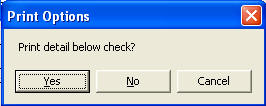
If you choose YES it will print top check
with stub and mailer.
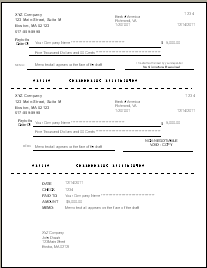
If you choose NO it will
print top check with nothing at the bottom.
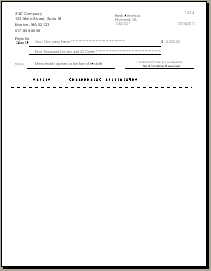
That is all there is to it. For details about batch printing, 3-per-page setup, and the other fields, features and functions, see Features and Functions.
CheckWriter™
is trademark product from yourfavorite.com.
© Copyright 1996-2012 All Rights Reserved.